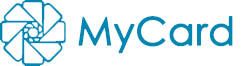声明:本教程好像没啥卵用,我忙活了半天才发现萌卡已经原生支持ygopro了。但是作为一种摸索过程还是挺有趣的。
Ygopro支持premake和cmake生成makefile,但是我无法用premake编译出能使用的irrlicht。
由于本教程使用的是homebrew自带的irrlicht包所以不支持中文输入。irrlicht在M1平台编译成静态库之后,在最后编译app时候会出现若干错误:
Symbol not found: _inflateValidate on macOS ...
所以权衡之下只能用homebrew自带的包了。
irrKlang不支持arm64架构,所以默认无法使用。
主要的流程大致与mercury233写的mac编译教程 7差不多,但是如果直接按照教程走会出现各种问题(M1平台的mac更改了库的路径)。
Clone the repo
Clone the ygopro repo along with submodules to local:
git clone git@github.com:Fluorohydride/ygopro.git --recursive
cd ygopro
git submodule update --init
cd ocgcore/
git checkout master
cd ..
cd script/
git checkout master
cd ..
Install dependencies through Homebrew
The following dependencies should be installed by homebrew:
- freetype
- libevent
- libx11
- sqlite
- zlib
Download Source Code of Lua 4 and extract it to ygopro folder. Rename it as lua. You should have a folder named lua in ygopro directory.
By default lua is compiled with c compiler in MacOS. We need to modify the makefile in ygopro/lua/src/Makefile and set CC= clang++ in 9th line.
Now run command make macosx in lua folder to generate lua library.
The next step is to tell cmake to find the lua lib:
go to
cmake/macros/FindLua.cmake
and change the first two code blocks into:
FIND_PATH(LUA_INCLUDE_DIR lua.h
HINTS
./lua/src
$ENV{LUA_DIR}
PATH_SUFFIXES include/lua53 include/lua5.3 include/lua include
PATHS
~/Library/Frameworks
/Library/Frameworks
/sw # Fink
/opt/homebrew
/opt/local # DarwinPorts
/opt/csw # Blastwave
/opt
)
FIND_LIBRARY(LUA_LIBRARY
NAMES lua53-c++ lua5.3-c++ lua-5.3-c++ lua-c++ lua
HINTS
./lua/src
$ENV{LUA_DIR}
PATH_SUFFIXES lib64 lib
PATHS
~/Library/Frameworks
/Library/Frameworks
/sw
/opt/homebrew
/opt/local
/opt/csw
/opt
)
go back to ygopro folder and run:
ccmake .
This should toggle an interface and you should type c to configure the cmake setting (you should see Configuring done in the last line after the configuration is done). type e to exit the interface and type q to exit ccmake.
run
cmake .
to generate the Makefile.
run
make
to build the project.
M1 cpu has 8 cores so I strongly recommend using make -j8 to accelerate the process.
You should see an file named ygopro in the bin folder. Now run the following command in ygopro folder to generate an app bundle in MacOS platform.
mkdir -p ./ygopro.app/Contents/MacOS/
cp ./bin/ygopro ./ygopro.app/Contents/MacOS/ygopro
The app may have problem when running in high resolution. The solution is to create a file under ./ygopro.app/Contents/ and copy/paste the following code to the file.
<?xml version="1.0" encoding="UTF-8"?>
<!DOCTYPE plist PUBLIC "-//Apple//DTD PLIST 1.0//EN" "http://www.apple.com/DTDs/PropertyList-1.0.dtd">
<plist version="1.0">
<dict>
<key>NSHighResolutionCapable</key>
<false/>
<key>CFBundleIdenfier</key>
<string>com.ygopro.1app</string>
</dict>
</plist>
Open the app and enjoy the game!
创建时间
23年1月最后回复
23年2月- 2
回复
- 930
浏览
- 2
用户
- 2
链接